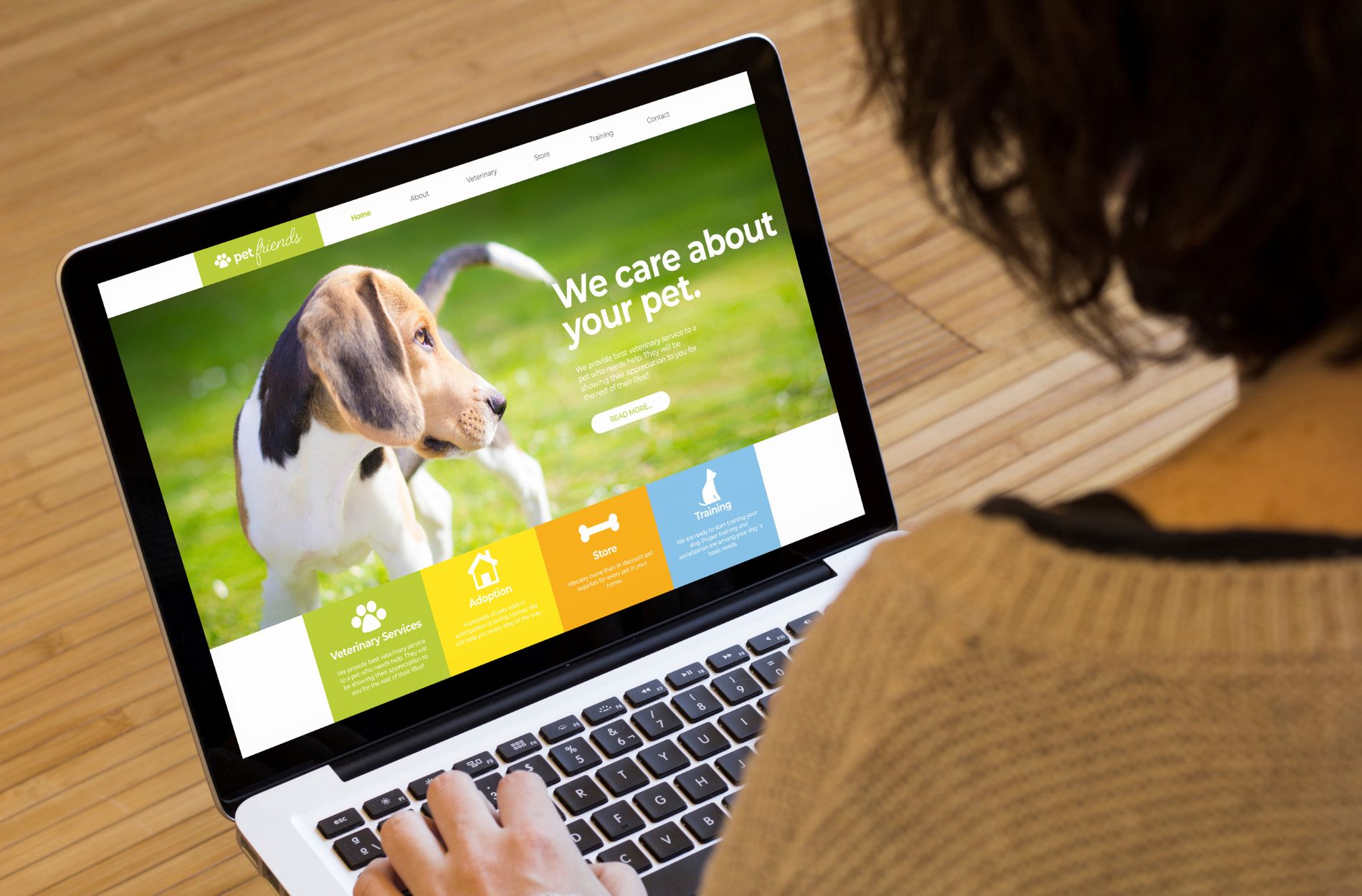Ever glanced at your website, only to find that some images refuse to load? It’s frustrating, especially when you’ve spent time curating them to fit your overall Gold Coast web design. These images do so much more than just fill space; they help tell your story and enhance user engagement. If images aren’t displaying, it might mean your message isn’t getting through, leaving your site less effective.
Don’t worry, there’s more often a solution than not. A range of factors can cause images not to load, but the good news is that most are simple fixes. From double-checking file paths to ensuring images are in the right format, we’ll guide you through some straightforward solutions. So, let’s untangle the issues and get those visuals back where they belong!
Check Your Image File Paths
One of the most common reasons website images won’t load is incorrect file paths. Think of file paths as the map that guides your website to where the images are stored. If a path is wrong, your site simply can’t find the image. It’s like using a treasure map with the wrong directions; you won’t find the treasure if you don’t have the right path.
Here’s how you can verify and correct these file paths:
1. Review the HTML or code source: Look for the image path in your site’s code. The path should lead directly to where the image is stored on the server. Make sure there are no typos, as a single character mistake can misdirect the path.
2. Check your URLs: If your site uses offline folders, ensure your URLs correspond precisely. This means ensuring that every character, slash, and dot is in the right place.
3. Use consistent naming: Use simple, lowercase file names without spaces. This avoids complications, especially when moving files between different platforms.
By correcting these paths, you’ll ensure your images have the right address and can be easily located by your website.
Ensure Correct File Formats
While your images might look brilliant on your computer, they might not appear the same way on your website if they’re in a wrong format. When it comes to web displays, certain formats like JPEG and PNG are universally recognised and recommended for their balance of quality and speed.
Why prioritise these formats? JPEGs are great for complex images like photographs that need more color depth, whereas PNGs work well for images requiring transparency or superior quality at smaller sizes.
Here’s a tip: before uploading, convert your images to these web-friendly formats using an image editing tool. This not only ensures broad compatibility across different devices and browsers but also helps in maintaining site speed and efficiency.
Inspect Image File Sizes
Large image files can contribute to slow loading times or images not appearing at all on your website. Think of your website as a car; if you overload it with heavy baggage, it struggles to move efficiently. Similarly, oversized images can bog down your site’s performance.
Here’s how you can manage image sizes effectively:
– Check your image dimensions: Begin by reviewing your image dimensions. For web use, images don’t need to be excessively large. Determine the display size on your site and scale your images to match.
– Compress images: Use image compression tools. These tools reduce file sizes without sacrificing quality. Popular options allow you to shrink file sizes, maintaining the visual appeal while enhancing load times.
– Use lazy loading: Consider implementing lazy loading. This technique loads images as users scroll to them, which enhances the initial loading speed of your page.
Keeping images optimized not only fixes load issues but also improves user experience by reducing waiting times.
Review Your Website’s Coding
Coding errors can also block images from loading correctly. The problem might be a missing bracket or incorrect tag, which can disrupt the way browsers interpret your site’s structure.
Here’s how to troubleshoot coding issues:
– Run HTML validators: Use an HTML validator tool to scan your code for errors. These tools quickly identify syntax mistakes or missing tags that could affect image loading.
– Check CSS for display settings: Incorrect CSS styling might be hiding your images. Ensure that your CSS isn’t unintentionally blocking content. Look for display properties like “none” or incorrect positioning.
– Test on different browsers: Some issues might only appear in specific browsers. Cross-check your website on various platforms to pinpoint browser-specific problems.
By refining the code, you can ensure clearer paths for images to display as intended across multiple browsers.
Check Server Settings and Permissions
Finally, your server configuration might be the culprit. Misconfigurations or permission settings may block your website’s access to stored images on the server.
To address server-related issues:
– Verify server permissions: Ensure your server permissions allow image retrieval and display. Files should be accessible to the server so that they can load appropriately on your site.
– Review website’s firewall and security settings: Double-check that your firewall or security measures aren’t inadvertently blocking image files. Also, your content delivery network (if used) should have the correct settings to load images smoothly.
– Consult server logs: Server logs can offer clues if there’s a miscommunication between your site and the server, helping you trace specific errors back to their source.
Properly setting up your server ensures smooth access and display of images, contributing to an overall better user experience.
Final Thoughts on Troubleshooting Image Issues
Getting your website’s images to show up correctly may seem tricky, but with these steps, you’re well on your way to a functional and visually appealing site. Remember, each of these solutions addresses different potential problems, and a little patience goes a long way when troubleshooting.
Once you’ve applied these fixes, revisit your website to ensure that images load quickly and correctly. This diligence not only boosts the look of your site but also provides a seamless experience for your visitors. If issues persist, consider reaching out to experts who can lend a hand in customising your site for optimal performance. With the right tweaks, your Gold Coast web design will truly shine.
If you’re ready to enhance your site’s visual appeal and ensure everything runs smoothly, consider taking the next step in refining your website with professional assistance. Titan Blue Australia can help elevate your Gold Coast web design and ensure a seamless, user-friendly experience. Reach out today to see how we can transform your online presence with expert guidance and support.